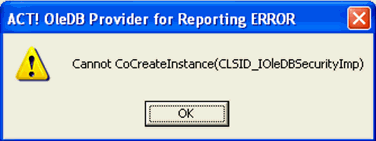Document Title: How To Apply The
ACT!901Hotfix.exe (Hotfix 1)
Product(s): ACT! by Sage 2007
(9.0); ACT! by Sage Premium for Workgroups 2007 (9.0); ACT! by Sage + FAct for
Financial Professionals; ACT! by Sage Premium for Workgroups + FAct for
Financial Professionals; ACT! by Sage Premium for Web 2007 (9.0)
Operating
System(s):
Situation:
You would
like to know how to apply the ACT!901Hotfix.exe (Hotfix 1).
Solution:
Note: We do not warrant
that the functions contained in or that installation of the ACT! "Hotfix" will be error
free. THE "HOTFIX" IS PROVIDED "AS IS" WITHOUT WARRANTIES OR
IMPLIED TERMS OF ANY KIND, EXPRESS, IMPLIED OR STATUTORY, INCLUDING WITHOUT
LIMITATION ANY WARRANTY OF MERCHANTABILITY OR FITNESS FOR A PARTICULAR PURPOSE.
By downloading this file you agree to these terms.
My Installed Version:
Use the following steps to determine your installed version of ACT!:
1. Launch ACT!
2. Click
the Help menu, and then click About ACT!.
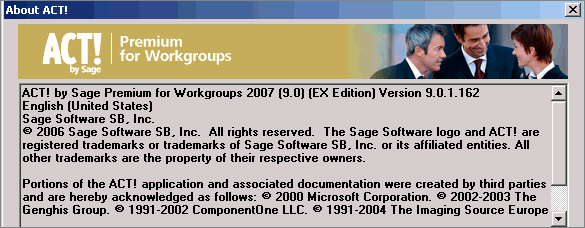
3. The About
ACT! dialog box appears. The version number appears near the top of this
box.
Download the ACT!901HotFix.exe File (Hotfix 1):
1. Right-click the ACT!901HotFix.exe
file below, and then click Save Target As. A Save As dialog box
appears.
![]()
2. Browse
to your desktop, and then click Save.
Applying the Hotfix:
1. Ensure you have the latest version of ACT!. Please refer to the following Knowledge Base Answer:
Title: How to Download
and Apply the Latest Version of ACT! by Sage 2007 (9.0)
Answer ID:
2. Close ACT!, and the
following Microsoft® programs: Word®, Excel®, Internet Explorer® and/or
Outlook®.
3. Ensure
you are logged on to your computer with local Administrative rights.
4.
Double-click the ACT!901HotFix.exe file. The Unpacking ACT!
progress indicator briefly appears. The following Disclaimer dialog box
appears.
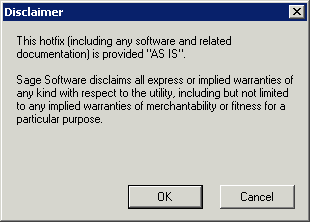
5. Review
the disclaimer, and then click OK.
6. The
installer verifies your Windows rights and ensures that no open programs will
conflict with the Hotfix installation. If any of these conditions exist the appropriate
message will appear. Please follow the on screen instructions.
7. The Command
window appears while the Hotfix is being installed.
8. When
finished the Hotfix Completed dialog box appears.
9. Click Finish
to complete the installation.
Issues Resolved When Hotfix is Applied:
The following issues will be resolved after applying the ACT!901HotFix.exe (Hotfix 1).
E-mail / Microsoft ® Outlook:
- Email Attachments Are Deleted Or Converted To
Text Format. (Issue ID 68102)
After sending an email with attachment via ACT! Email, you find that the attachment was deleted or the file type of the attachment was changed to .txt. - Email file associations not correct upon application startup. (Issue ID 68074)
- Email .ima files may crash the email client
when trying to open. This depends on the sent time of the email and the
time of day in which you try and view it (Issue ID 68072)
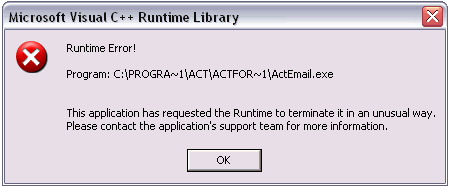
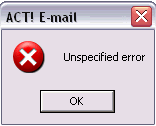
- Email templates double space when sending out via mail merge. (Issue ID 67973)
- Opening email attachment in history tab triggers error. (Issue ID 67963)
- Association Lost for E-mail Attachments under
the History Tab. (Issue ID 68074)
You attempt to open an email attachment from the history tab in ACT! and get the error: "Windows cannot open this file".
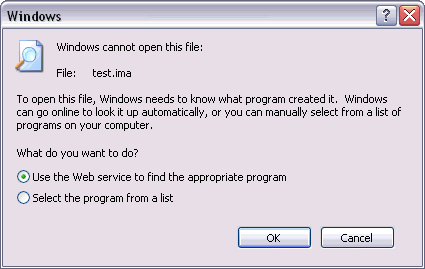
Web Services:
- Unable to attach a web page
to an ACT contact via Internet Explorer (Issue ID 67987)
You click the Internet Services option from the navigation bar to launch Internet Explorer. You click the Tools menu, and then click Attach Web Page to ACT! contact option (or click on the icon) and find that you are unable to Attach Web Page to the contacts.
ACT! Menu / Microsoft Word:
- ACT! Menu Items Do Not Work In
Microsoft Word
You are creating a new or modifying an existing ACT! template in Microsoft Word and find that the Act! menu items do not work. (Issue ID 67989)
Reports
- ACT! OleDB Provider For
Reporting ERROR
After patch update from 9.0a Gold to 9.0.1 Gold, the OLE DB Provider will error out at login to database. (Issue ID 67940)